|
<< Click to Display Table of Contents >> CommandLine Examples |
  
|
|
<< Click to Display Table of Contents >> CommandLine Examples |
  
|
This section contains some examples on how you can compare Excel files with the Synkronizer CommandLine Utility.
| 1. | Start the CommandLine Utility of Synkronizer using synk.exe |
| 2. | Enter the source file with the command src={file name} |
| 3. | Enter the target file with the command tgt={file name} |
| 4. | Compare the files with the command c |
| 5. | Close the Synkronizer CommandLine Utility with the command x |
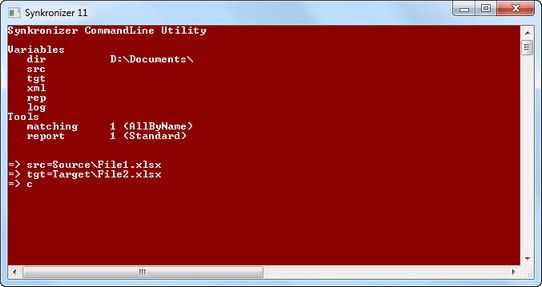
Direct command for batch file or Windows shortcut:
"C:\Program Files\Synkronizer\Synkronizer 11\Synk.exe" dir=D:\Documents\ src=Source\File1.xlsx tgt=Target\File2.xlsx h=1 /c /x
This example compares two files and opens then Excel and Synkronizer. The two files and Synkronizer results screen are displayed.
1. Start the CommandLine Utility of Synkronizer using synk.exe
2. Enter the source file with the command src={file name}
3. Enter the target file with the command tgt={file name}
4. Compare the files with the command rs
5. Close the Synkronizer CommandLine Utility with the command x
Direct command for batch file or Windows shortcut:
"C:\Program Files\Synkronizer\Synkronizer 11\Synk.exe" dir=D:\Documents\ src=Source\File1.xlsx tgt=Target\File2.xlsx h=1 /rs /x
| 1. | Start the CommandLine Utility of Synkronizer using synk.exe |
| 2. | Enter the source file with the command src={file name} |
| 3. | Enter the target folder (which contains the target files) with the command tgt={target folder} |
| 4. | Compare the files with the command c |
| 5. | Close the Synkronizer CommandLine Utility with the command x |
Direct command for batch file or Windows shortcut:
"C:\Program Files\Synkronizer\Synkronizer 11\Synk.exe" dir=D:\Documents\ src=Source\File1.xlsx tgt=Target\*.* /c /x
| 1. | Start the CommandLine Utility of Synkronizer using synk.exe |
| 2. | Enter the source folder with the command src={source folder} |
| 3. | Enter the target folder with the command tgt={target folder} |
| 4. | Compare the files with the command c |
| 5. | Close the Synkronizer CommandLine Utility with the command x |
Direct command for batch file or Windows shortcut:
"C:\Program Files\Synkronizer\Synkronizer 11\Synk.exe" dir=D:\Documents\ src="Source\*.*" tgt=Target\*.* /c /x
| 1. | Start the CommandLine Utility of Synkronizer using synk.exe |
| 2. | Enter the source file with the command src={file name} |
| 3. | Enter the target file with the command tgt={file name} |
| 4. | Enter the name of the logfile: log={file name} |
| 5. | Define report settings. Enter r=0 |
| 6. | Compare the files with the command c |
| 7. | Close the Synkronizer CommandLine Utility with the command x |
Direct command for batch file or Windows shortcut:
"C:\Program Files\Synkronizer\Synkronizer 11\Synk.exe" dir=D:\Documents\ src=Source\File1.xlsx tgt=Target\File2.xlsx /log=synklog.txt /r=0 /c /x
| 1. | Start Excel & Synkronizer |
| 2. | Define the files, filters and formats which you'd like to compare |
| 3. | Save the settings as a project |
| 4. | Close Synkronizer and Excel |
| 5. | Start the CommandLine Utility of Synkronizer using synk.exe |
| 6. | Enter the source file with the command src={file name} |
| 7. | Enter the target file with the command tgt={file name} |
| 8. | Enter the Synkronizer project file which contains the settings: xml={file name} |
| 9. | Compare the files with the command c |
| 10. | Close the Synkronizer CommandLine Utility with the command x |
Direct command for batch file or Windows shortcut:
"C:\Program Files\Synkronizer\Synkronizer 11\Synk.exe" dir=D:\Documents\ src=Source\File1.xlsx tgt=Target\File2.xlsx /xml=Projects\SynkProject.xml /c /x