|
<< Click to Display Table of Contents >> Settings |
  
|
|
<< Click to Display Table of Contents >> Settings |
  
|
In this menu, general settings can be changed.
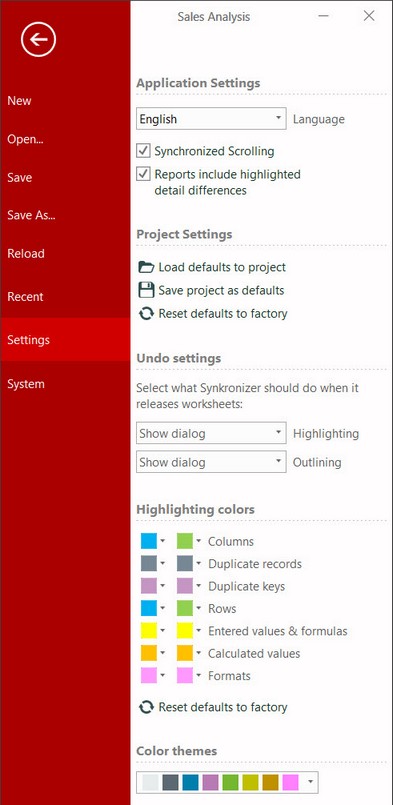
In this section you can define the general settings of Synkronizer.
| • | Language In this field, the language can be determined. If your language is not available, we will give you a free Synkronizer version (Developer Version) if you help us translate Synkronizer material into your mother-tongue. Just contact us for your free copy. Prior to starting your translation, please contact us for detailed instructions. |
| • | Reports include highlighted detail differences If this option is activated, the detail information of text differences are displayed in color in the difference report. The disadvantage is that the creation of the difference report will be slower. If you disable this option, the difference report will be created faster. |
| • | Synchronized Scrolling With this option you can scroll "synchronized" through the files. Synkronizer ensures that always the corresponding differences of the other file are displayed. |
Here you can save, reload or reset your personal project settings. The following options are available:
| • | Load defaults to project Your preferred personal preferences are loaded (see "Save project as default") |
| • | Save project as default With this button you can save your preferred settings. All settings regarding contents, formats, filters, report, highlighting and outline are saved. |
| • | Reset defaults to factory All settings of the Select tab will be reset to the factory settings. |
A strength of Synkronizer is its ability to highlighted differences and hide unwanted ones with the outlining feature. The downside of this option is that these changes will possibly remain in the Excel worksheets.
In this area you can choose what should happen with the highlighted and outlined changes. The following options are available:
| • | Show dialog When closing the Excel file, a dialog box is displayed allowing you to select whether the changes should be reset or not. |
| • | Never undo The Synkronizer changes will not be reset. |
| • | Always undo The Synkronizer changes are reset. Your Excel files will therefore be in the same state as prior to the comparison (except the transferred differences). |
If you don't like the colors Synkronizer uses to highlight the differences, you have the option to define your own. The colors can be reset to the original "Synkronizer" colors with the button "Reset defaults to factory".
Do not use color
If certain difference types should not be highlighted, then simply select the desired difference type and click "No Color".