|
<< Click to Display Table of Contents >> Databases |
  
|
|
<< Click to Display Table of Contents >> Databases |
  
|
If your worksheets contain a database structure, then we recommend a database comparison. If you do not know exactly what a database is and how it works, please read the chapter "General Information About Databases" first.
Proceed as follows to enter the database options:
1. Select the worksheet pair which contains a database structure.
2. Click with the mouse on the check box "Compare as a database".
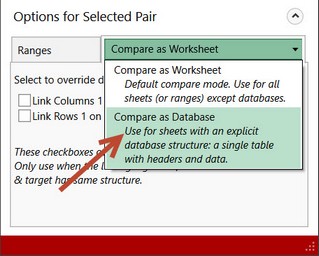
4. The tab "Database settings" appears. Now you have to define the primary key by which the databases will be compared. To do this, select the necessary columns and confirm your selection with the Plus button.
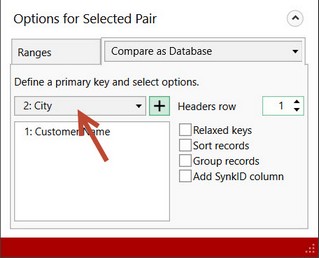
Important:
The field names must be identical, otherwise the database can not be compared!
If no identical field name is, the following message appears:
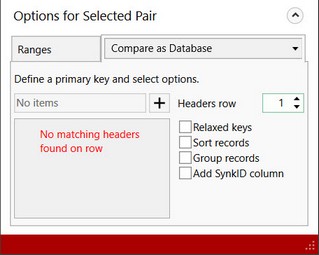
5. Finally, you can set the database options:
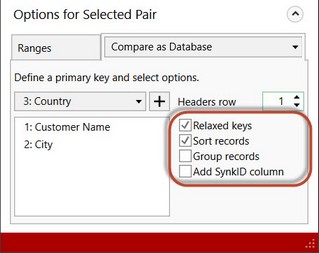
The meaning of the database options are as follows:
When selecting this option, differences in spaces and upper/lower case are ignored.
By default the primary keys are matched case sensitive (e.g. "John Miller" and "JOHN MILLER ").
The records are sorted by the primary key.
The data are grouped. The date records are grouped as follows:
1. Linked records
2. New/deleted records
3. Duplicate keys
4. Duplicate records (redundant records)
At the end of each database record, a new column called "SynkID" is appended, which contains the difference types. You can then sort the databases by the SynkID and/or filter them (auto filter). The following IDs are written in the SynkID column:
0:OK |
Row with no differences |
1:DIFF |
Row with differences |
2:MISS |
Missed row |
3:DUPKEY |
Duplicate keys |
4:DUPREC |
Duplicate records (redundant records) |
6. When you have completed the database settings, a database icon appears in the worksheet list next to the worksheet pair.
![]()
Notes:
The maximum length of a primary key field is limited to 64 characters. If you should operate with primary key fields with more than 64 characters, then unwanted duplicate keys can occur. If possible do not operate with long primary key fields.