|
<< Click to Display Table of Contents >> Worksheet Settings |
  
|
|
<< Click to Display Table of Contents >> Worksheet Settings |
  
|
When you select two files, Synkronizer automatically tries to pair the worksheets. The pairing settings of the worksheets are set in the following drop-down element:
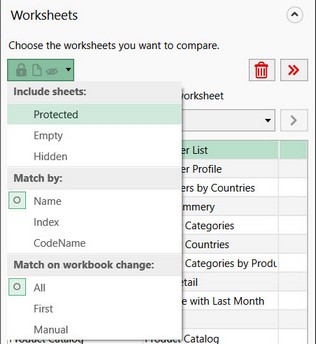
The following options can be changed in this item:
| • | Include sheets These types of worksheets are also listed. |
| • | Match by Depending on the setting, the worksheets are matched by their names, index (position within the file) or codename (internal worksheet name). |
| • | Match on workbook change Here you can specify how the worksheets are paired. If you select "all", all worksheets with the same name are transferred to the worksheets list, by selecting "first" only the first worksheets are transferred. If the worksheets are not automatically paired, you can switch to "Manual". |
The worksheets can also be paired manually. This can be done in the header of the worksheets list.
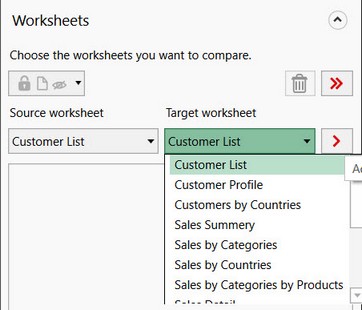
Above the worksheets table, there are two drop-down list boxes (see chart). Using these boxes, the desired worksheets can be selected. Select the desired worksheets and confirm the selection with the arrow button to the right. The worksheet pair will then be added to the worksheets list.
You can also match all worksheets. This is done using the following button:
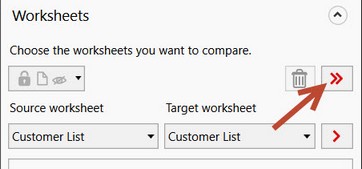
All equally named worksheets will be paired.
If you do not want to compare all worksheet pairs, you can empty the worksheets list using the "Delete" button.
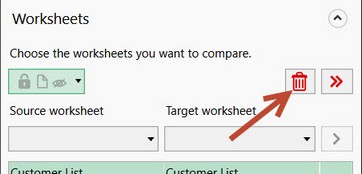
As a further option, the unwanted worksheet pairs can be removed by selecting the pairs and clicking on the "Delete" button.
If no worksheets are available in the drop-down lists, the worksheets are either protected, empty and/or hidden. In this case, you need to change the display mode for worksheets. For more details please refer to the chapter "Automatically pair worksheets".